Introduction
Here is a simple guidance, please read the detail document in the source code.
中文版的更新可能有延迟,请以英文版为主。
Prerequisites
- Neovim (MUST)
This configuration is compatible with neovim version v0.7.0-v0.8.0 only.
You can follow neovim installation for the installation guidance.
Install stable version in Arch Linux
If you are Arch Linux user, and you found that there are some bug in the latest version , you can download PKGBUILD file with your aur helper, and then add a prepare script to build stable version:
# Assuming that you are using paru
paru -G neovim-git
Then edit the PKGBUILD file and this lines before the build() function:
+prepare() {
+ cd "${pkgname}"
+ git checkout stable
+}
+
Finally, run the makepkg -si to install the neovim.
- Nerdfont (MUST)
Most of my setting are based on nerd font. It’s highly recommended to install nerdfont for impressive icon support.
- ripgrep (MUST)
The telescope, nvim-cmp, and anyjump plugin are configured to use ripgrep as the search program. It is an faster grep RIIR alternative.
See its readme for more.
Fork before pull
I recommend you use my configuration as a base and build your configuration.
This neovim config is biased and was not created for generic use. The reason I build this configuration is that I don't want to use the same neovim as the community. And it is really tired to always make compatibility for an editor configuration. It will gradually expand the size of the configuration, amount of the bug, and uninteresting of the maintenance.
And I know that someone like me want to build their own configurationt too, but it is hard to start from empty. So you can use my configuration as a base to build yours.
Installation
# NO WINDOWS SUPPORT NOW
git clone https://github.com/YOUR_USER_NAME/nvim ~/.config/nvim
# Enable configuration for the configuration
mv ~/.config/nvim/lua/custom.example.lua ~/.config/nvim/lua/custom.lua
Open your neovim by command nvim and wait for all plugins installed.
The plugins will be installed automatically. Please quit and reopen the
neovim to load all the plugins.
If the neovim don’t install plugins automatically, use the command
:PackerSync to install those plugins manually. And please open a issue
to notify me about the error.
NOTE: Markdown preview plugin is installed in another thread, please wait for it until it response message of installation success. Otherwise, you will find that you can’t activate it.
How to get update
You can rename the default branch to upstream and switch to a new master branch:
# rename master to upstream. Not necessary to be upstream, you can pick whatever you like as branch name.
git branch -m master upstream
# create new branch with name "master". Not necessary to be master too.
git branch master
Working with two different branches, you can always pull or pick new bugfix or feature from my configuration without messing up your configuration.
I will always write changes into CHANGELOG and release a new version after changes are made.
Please read the changelog each time you pull new changes. And if you are not satisfied
with the changes, you can git checkout the old version. You are also welcome to open an issue
to discuss with me. This config is considered as MY personal configuration,
and I can't guarantee I will stabilize it as the community do.
Clean up
You need to clean the below directory to do a fresh install.
# plugins directory
rm -rf ~/.local/share/nvim
# neovim cache file
rm -r ~/.cache/nvim
# neovim plugins load sequence
rm -r ~/.config/nvim/plugin
Check health
Open your neovim and input following command to check if the dependence is all installed or not.
:checkhealth
Docker
Just wanna have a try but do not want to mess up your local environment? I have docker script for you!
docker run -w /root -it --rm alpine:edge sh -uelic '
apk add git neovim ripgrep alpine-sdk --update
git clone 'https://github.com/Avimitin/nvim' ~/.config/nvim
nvim -c "autocmd User PackerComplete quitall"
nvim /root/.config/nvim/README.md
'
Next Step
See key mappings
Keymap
Leader key
leader key is set to ;.
Navigation
Basic movement
^
k
<h l>
j
V
| Keymap | Function |
|---|---|
| h/j/k/l | Move around |
| H | Go to the first character of the line |
| L | Go to the last character of the line |
| J | Go down 5 lines |
| K | Go up 5 lines |
| W | Go 5 words forward |
| B | Go 5 words backward |
Cursor move in insert mode
| Keymap | Function |
|---|---|
| Ctrl a | Act like Home |
| Ctrl e | Act like End |
| Ctrl f | Act like w in normal mode |
| Ctrl b | Act like b in normal mode |
Windows Navigation
| Keymap | Function |
|---|---|
| ;k | Go to the window above |
| ;j | Go to the window below |
| ;h | Go to the right window |
| ;l | Go to the left window |
Windows resize
| Keymap | Function |
|---|---|
| Alt Up | Resize the top border of window |
| Alt Down | Resize the bottom border of the window |
| Alt Left | Resize the left border of the window |
| Alt Right | Resize the right border of the window |
Search
| Keymap | Function |
|---|---|
| / | Forward search |
| ? | Backward search |
| * | Search word under cursor |
| N | Go to the before matches |
| n | Go to the following matches |
| ESC | Close the search highlight |
Copy and Paste
| Keymap | Function | notes |
|---|---|---|
| y | Copy to system clipboard | |
| p | Paste from the editor register | |
| Ctrl-p | Paste from the clipboard | In normal and insert mode |
Text move
| Keymap | Function | notes |
|---|---|---|
| < | Reduce one indent level | In normal and selection mode |
| > | Increse one indent level | In normal and selection mode |
Save and Quit
| Keymap | Function | Notes |
|---|---|---|
| ;w | Save | |
| ;q | Quit buffer (Auto quit nvim when last buffer is deleted) | |
| :q | Quit neovim, window, tabs | |
| Alt; | Leave the insert mode (Same as ESC) | Only in insert mode |
Scrolling
| Keymap | Function |
|---|---|
| Ctrl j | Scroll down |
| Ctrl k | Scroll up |
| Ctrl f | Like "PgDown" key, scroll down half a page |
| Ctrl b | Like "PgUp" key, scroll up half a page |
| Ctrl y | Scroll up, but cursor will not move |
| Ctrl e | Scroll down, but curson will not move |
Others
| Keymap | Function |
|---|---|
| Ctrl-z | Reverse changes |
Next Step
How to use this config
Edit simple file
You can just use command nvim /path/to/file to edit the file.
Coding
See customize to learn how to setup the LSP.
Then go into your project directory and use command nvim /path/to/source code
to open and edit the code.
Write Markdown
Use command nvim /path/to/xxx.md to open the markdown file.
And their are some commands can enhance your writing experience:
:TableModeToggle: Trigger the table edit mode.
:MarkdownPreview: Preview the rendered markdown content in your favourite browser. See customize for details.:GenTocGFM: Generate a GitHub favor TOC.
Extra
Each folder under lua/ directory has a README.md file to indicate
what it is and what plugin it has. You can learn more from there.
Customize
You might not want git to track some frequently changed values.
Like color scheme or some other settings.
Those settings can all define in an optional Lua module.
Details
Rename the lua/custom.example.lua file to lua/custom.lua, then make your modification.
The .gitignore file contains the custom.lua file already.
Create a new configuration table and return it at the end.
-- example
local my_config = {
theme = "kanagawa",
langs = {
"fish",
"html",
"json",
"toml",
{ "go", "gopls" },
{ { "javascript", "typescript", "javascriptreact", "typescriptreact" }, "eslint" },
{
"python",
"pyright",
{
python = {
analysis = {
autoSearchPaths = true,
diagnosticMode = "workspace",
useLibraryCodeForTypes = true,
},
},
},
},
},
-- configuration for null-ls lsp injection
null_ls = {
enable_stylua_fmt = false, -- require stylua executable
},
autocmd_enable = {
fcitx5 = false, -- require fcitx5-remote
lastline = true,
diff_on_commit = false, -- might mess up your window
},
markdown = {
-- must be executable
preview_browser = "chrome",
},
}
return my_config -- <- Don't forget to return this table, or the config will not acceive what you configured
Fields
Current supported options:
| option | meaning |
|---|---|
theme | colorscheme, read colors for tips and tricks |
autocmd_enable | List of auto commands that you want to toggle on or off |
langs | An array of language layers for nvim-treesitter and lspconfig |
markdown | Markdown options |
langs
This fields contains an array of language layer definitions.
-
Single string or an array with item tells the editor to load nvim-treesitter only for this languages.
-
An array with two items tells the editor to load both of the nvim-treesitter and lspconfig plugins. And the second items for the multi-items array should be lsp server that you want to enabled.
-
If the array contains three items, the third item will be considered as server configuration and will be transfer to the lsp server.
autocmd_enable
| cmd | function |
|---|---|
fcitx5 | Enable fcitx5 auto toggle when switching insert and normal mode |
lastline | Enable auto command that jump to last edit line when you open neovim |
diff_on_commit | Enable auto command that open diff window when you commiting |
Per language configuration snippets
c/cpp
- Config
C/CPP can be configured to use clangd as default LSP server.
{ { "c", "cpp" }, "clangd" },
- project setup
The clangd respect your cmake settings. You will need to provide the compile_commands.json file for clangd to identify your project correctly.
$ cmake -H. -BDebug -DCMAKE_BUILD_TYPE=Debug -DCMAKE_EXPORT_COMPILE_COMMANDS=YES
$ ln -s Debug/compile_commands.json .
- Makefile
If you are writing C and using the Makefile, you can use the :Dispatch or :Make
command to easily build and debug your code.
- Resources
- Clangd official site: https://clangd.llvm.org/
- CMake official site: https://cmake.org/
JavaScript/TypeScript
Add the below script into lua/custom.lua file.
langs = {
"html",
"css",
"json",
{ { "javascript", "typescript", "javascriptreact", "typescriptreact" }, "tsserver" },
},
Inject eslint into tsserver by enable the null-ls option:
null_ls = {
enable_eslint = true, -- require eslint, useful to combine use with tsserver
enable_prettier = true, -- require prettier, useful when you want format in js/ts{x}
},
Trouble Shooting
- Neovim notify that their is no executable in
$PATH
Please make sure that you have configured node.js/deno PATH correctly.
If you are using node version manager like nvm or other stuff, please
make sure you have enabled correct version before you start the neovim.
rust
The plugin rust-tools.nvim has already set up LSP, format, and debug utilities.
See https://github.com/simrat39/rust-tools.nvim/ for what it can do.
This plugin will setup lspconfig itself, please don't write lspconfig manually.
- Inlay hint
The rust-tools.nvim setting is located in lua/plugins/coding/config/rust-tools.lua. And inlay hint is set up automatically after you open rust file.
But it will not prompt up by default due to some unknown bug.
It will only show up after you save the buffer.
So you need to manually run command :w when you first open the rust code.
- Code action
You can use the keymap LEADER ra or keymap gx set by LSP to view and select
the action for Rust code. Also you can press LEADER rr to run test or function.
- Code format
You can use gf to run the LSP built in format API. It will called the rustfmt
program.
- Debug
You need to install lldb-vscode. Then run :RustDebuggables, it will open the
debug panel automatically.
- Rust Analyzer Settings
You might want to make some specific rust-analyzer settings for your project.
You can create a file with name .rust-analyzer.json in the same directory
with the Cargo.toml file. Then put all the configuration you want into it.
Configuration reference: https://rust-analyzer.github.io/manual.html#configuration
For example, if you want to enable all feature when editing the code:
# cd to the root directory of your project
echo '{
"cargo": {
"allFeatures": true
}
}' > .rust-analyzer.json
- Gallery
Please read demo.
Development specifications
Versioning
This configuration is not gonna follow semver, instead, it use calendar versioning and
release new version in each weekend.
Version will be released in cvYYYY.0M.0D format.
Benchmark
I've write a Perl script to handle the benchmark.
perl ./fixtures/benchmark.pl
It will write result into the ./fixtures/benchmark.txt file.
RELEASE.md
If any of the commits contains API compatibility changes, we must write them into RELEASE.md file for the next version release.
先决条件
- Neovim (必要)
目前我使用 v0.7.0-dev+920-g7e2ce35e3。 如果你遇到了任何错误,请检查你的版本。
你可以按照 neovim 安装方式 构建最新版本的 neovim。
如果你是 ArchLinux 用户,你可以运行: yay -S neovim-git
- Nerdfont (必要)
我的大部分设置都是基于 nerd font 的。强烈建议你安装 nerdfont 来取得很棒的图标支持。
- ripgrep (必要)
我使用 ripgrep 作为插件 telescope, nvim-cmp, anyjump 的搜索程序。ripgrep 是一个性能更好的grep 替代。
在此查看更多有关信息 readme
- Surf (可选)
我使用 Surf 作为 Markdown 预览器。用 Firefox 预览 markdown 太重了。如果你有兴趣,可以按照官方说明来更改。没有的话,你也可以使用下列命令简单的替换。
sed -i 's/surf/firefox/g' ./lua/config/mkdp.lua
- 如何构建surf
# Arch linux 包含了许多有用的库 # 其他发行版需要自己去查看文档 git clone https://git.suckless.org/surf cd surf sudo make clean install
安装
# 目前没有 Windows 支持
git clone https://github.com/YOUR_USER_NAME/nvim ~/.config/nvim
使用nvim命令打开你的 neovim,等待所有插件安装完成。当安装完成后,请退出并重新打开以加载所有的插件。
如果 neovim 没有自动安装插件,请使用命令:PackerSync来手动安装这些插件。并请打开一个 issue 来通知我这个错误。
NOTE: Markdown 预览插件已在另一个线程中安装,请等待安装成功的消息。否则插件无法激活。
清理
你需要清理下面的目录以进行新的安装。
# 插件目录
rm -rf ~/.local/share/nvim
# neovim 缓存目录
rm -r ~/.cache/nvim
# 重置插件加载顺序
rm -r ~/.config/nvim/plugin
Check health
打开你的neovim,并输入以下命令,检查依赖是否已经全部安装。
:checkhealth
Docker
只是想尝试一下,但不想把你的本地环境搞得一团糟?我为你准备了docker脚本!
docker run -w /root -it --rm alpine:edge sh -uelic '
apk add git neovim ripgrep alpine-sdk --update
git clone 'https://github.com/Avimitin/nvim' ~/.config/nvim
nvim -c "autocmd User PackerComplete quitall"
nvim /root/.config/nvim/README.md
'
颜色方案
本节描述了我是如何管理颜色方案的。
配置文件
lua/colors.lua
更改颜色方案
你可以在 colors.lua 文件中修改变量 M.theme。
目前,我们有:
- deus
M.theme = "deus"

- kanagawa
M.theme = "kanagawa"
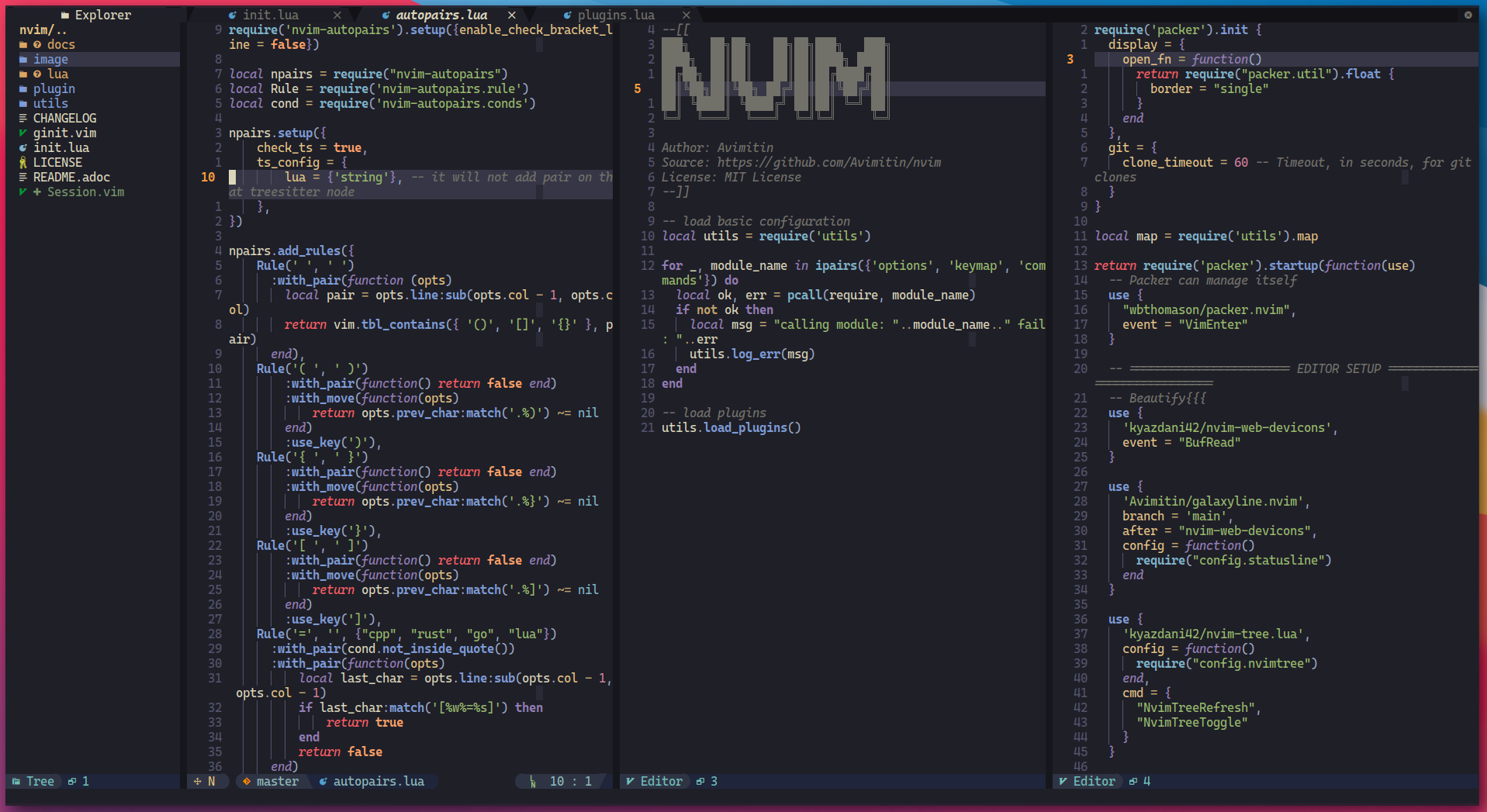
- everforest
M.theme = "everforest"

- ayu
M.theme = "ayu"

- gruvbox
M.theme = "gruvbox"

添加你的主题
如果你想添加你喜欢的主题,请按照下面的指示。
- 添加主题插件到 plug.lua。
假设你想要添加的主题名称叫 "nord"。
use {
'somebody/nord',
cond = function()
return require("colors").theme == "nord"
end,
config = function()
require("colors").nord_setup()
end
}
你可以阅读 lua/plugins.lua 文件为例。
- 在 color.lua 中添加配置
-- select the theme
M.theme = "nord"
M.nord_setup = function()
-- leave it blank here if you don't have any config
vim.g.background = "dark"
-- And don't forget this step, it is the final step to load the theme
set_color("nord")
end
键位设置
Leader key
leader key 设置到了空格键上。
移动
^
k
<h l>
j
| 键位 | 功能 |
|---|---|
| H | 跳转到本行第一个字符 |
| L | 跳转到本行最后一个字符 |
| J | 向下移动 5 行 |
| K | 向上移动 5 行 |
| W | 向前跳转 5 个单词 |
| B | 向后跳转 5 个单词 |
| Up | 移动到上面的窗口 |
| Down | 移动到下面的窗口 |
| Right | 移动到右面的窗口 |
| Left | 移动到左面的窗口 |
搜索
| 键位 | 功能 |
|---|---|
| - | 跳到前一个匹配 |
| = | 跳到后一个匹配 |
| ESC | 关闭搜索高亮 |
标签页
| 键位 | 功能 |
|---|---|
| Ctrl-t h | 跳转到前一个标签页 |
| Ctrl-t l | 跳转到下一个标签页 |
| Ctrl-t n | 创建新的标签页 |
Copy and Paste
| 键位 | 功能 | notes |
|---|---|---|
| y | 复制到 register | |
| p | 粘贴到 register | |
| Ctrl-y | 复制到系统剪切板 | 只在普通模式和插入模式有效 |
| Ctrl-p | 从系统剪切板粘贴 | 只在选择模式有效 |
Text move
| 键位 | 功能 | notes |
|---|---|---|
| < | 减少一个缩进 | 在普通模式和选择模式下有效 |
| > | 增加一个缩进 | 在普通模式和选择模式下有效 |
Save and Quit
| 键位 | 功能 | Notes |
|---|---|---|
| ; w | 保存 | |
| Alt q | 关掉缓存页 | |
| Alt ; | 离开插入模式 | 只在插入模式有效 |
Others
| 键位 | 功能 |
|---|---|
| Ctrl-z | 撤回操作 |
| ; | 等同于 ":" |
nvim-tree.lua
nvim-tree 是一个小窗文件管理器,可以以树形态展示文件。
键位设置
- 使用
tt来启用/关闭 nvim-tree - 使用
tr来刷新 nvim-tree 的文件